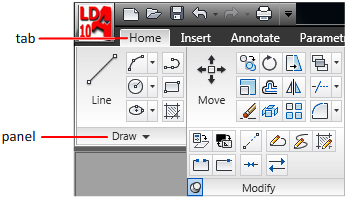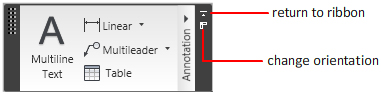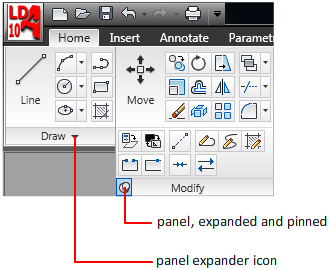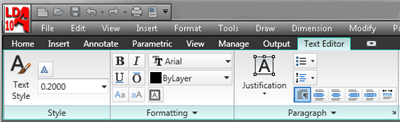| |
The LD Assistant Ribbon |
|
|
| |
The ribbon can be displayed horizontally or vertically.
The horizontal ribbon is displayed across the top of the file window. You can dock the vertical ribbon to the left or right of the application window.
The vertical ribbon can also float in the file window or on a second monitor. |
|
| |
Ribbon Tabs and Panels |
|
|
| |
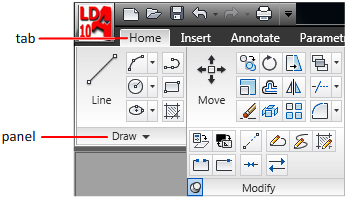 |
The ribbon is composed of a series of panels, which are organized into tabs labeled by task. Ribbon panels contain many of the same tools and controls available in toolbars and dialog boxes.
Some ribbon panels display a dialog box related to that panel. An icon in the lower-right corner of the panel indicates that you can display a related dialog box. Click the icon to display the associated dialog box. |
|
| |
Floating Panels |
|
|
| |
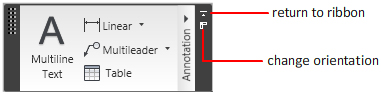 |
If you pull a panel off of a ribbon tab and into the drawing area or onto another monitor, that panel floats where you placed it. The floating panel remains open until you return it to the ribbon, even if you switch ribbon tabs. |
|
| |
Expanded Panels |
|
|
| |
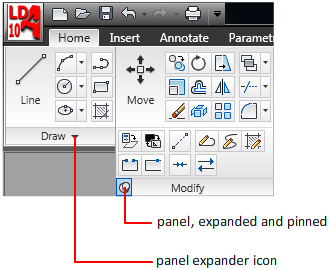 |
An arrow to the right of a panel title indicates that you can expand the panel to display additional tools and controls. By default, an expanded panel closes automatically when you click another panel. To keep a panel expanded, click the push pin icon in the bottom-left corner of the expanded panel. |
|
| |
Contextual Ribbon Tabs |
|
|
| |
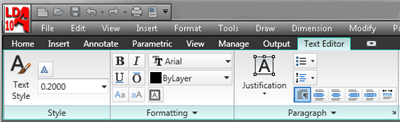 |
When you execute some commands, a special contextual ribbon tab is displayed instead of a toolbar or dialog box. The contextual tab is closed when you end the command. |
|
| |
|
(C) Copyright 2010 by Design & Drafting. |
|